The Benefits of Using Power BI with Dynamics 365 CRM
November 08
Microsoft Dynamics
Blog
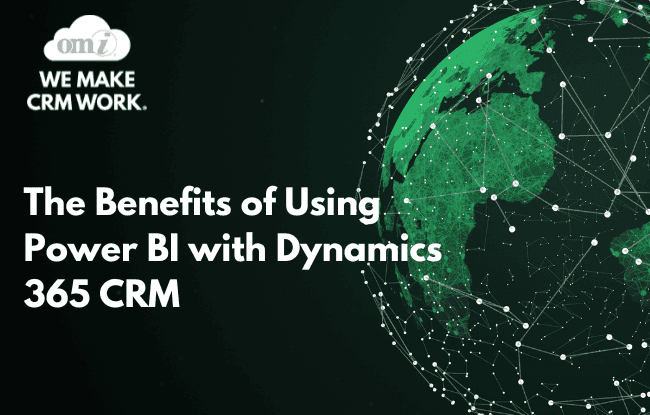
The power of data is latent unless steps are taken to fully exploit it. As a result, many businesses today are sitting on a trove of information but are not able to harness its full potential. This is usually down to challenges pertaining to its organization.
It might be siloed away in the departmental systems teams use, making it inaccessible to other teams in the organization. Or it might not be available in time for those who need it, or ever at all, because it is stored in a format that is not immediately usable. The consequence of this is that a lot of companies today underutilize the data they have. What could be a powerful asset instead lies dormant.
So in this article we take a look at Power BI, a business intelligence solution that helps with data visualization, and enables businesses to take full advantage of the data their operations produce.
What is Power BI?
Power BI is Microsoft’s solution to help businesses combine data from multiple sources into one intuitive, user-friendly, and easy-to-use interface. The results can be stored in different formats including Excel, JSON, SQL, mySQL, CSV, and more.
With a tool like this at their disposal, business decision-makers can transform data from an administrative burden into a powerful asset that gives them a competitive edge over other players in their industry.
Power BI helps businesses link discrete sets of data and present it in a way that enables decision-makers to draw insights that would otherwise have gone unnoticed. Insights are organized in charts and graphs on informative dashboards that are available to administrators, managers, data analysts, and other power BI users in the business.
Key features of Power BI
Artificial Intelligence
One of this platform’s strengths is its smart features. You can draw from the platform’s AI capabilities to perform image recognition in documents, analyze text and create your own machine learning models that can be integrated with Azure machine learning. This helps you glean information that would not normally be machine-readable.
Hybrid deployment
The platform offers the ability to deploy an architecture that incorporates both cloud-based components and locally hosted services. You can, for example, have your own local SQL databases using an on-premise gateway to connect to Azure Services online. The Azure services further communicate with a Power BI cloud service before returning results to local Power BI Desktop users on your network.
Quick Insights
You can use this feature to quickly generate insights on a specific subset of data. Just by clicking View Insights for a particular data set, the software generates a dashboard with a summary of the most important analytics and statistics displayed in informative charts.
Common data model
This is Microsoft’s solution for disparate systems to ease the process of application development. If you have different solutions supporting your business operations, entities like an account may represent a common concept across those applications but might be implemented differently in each. The common data model eliminates this problem by offering a common source of truth with standardized attributes, relationships, and entities that different applications can be built upon.
“Hey, Cortana”
Integration with Cortana gives users the ability to make queries using natural language processing. This means users can simply say, “Hey, Cortana,” and add their query to get immediate answers.
This enhances the usability of the system and enables users to get immediate answers for questions like how much revenue a company made in a certain quarter, the number of sales in a specific area, or the average of any statistic that might interest the user.
Custom data visualizations
The platform grants control to its users by offering a visuals SDK that can be used to create custom visualizations using libraries like D3, jQuery and R-language scripts. Instead of building your own from scratch, you can also use Microsoft’s own library of open source visualization tools to alter the appearance of the default visuals that come with the platform.
API integration
Microsoft also offers the ability to integrate into your own software products. Using REST APIs, you can embed dashboards in your own solutions, manage content from Power BI, carry out administrative tasks, and embed content into your applications.
Dataflows
Massaging raw data sets into actionable insights might take some customization. Your business may have its own workflows that you would need to build around in order to create the reports and dashboards that you need.
Dataflows Allows you to create your own logic that can be applied to your data sets and produce the reports you want. This logic is reusable and can be applied to different data sets, local or cloud-based.
Model view
This is another visualization tool that enables you to see an overarching view of all your data. Your complex models are helpfully displayed in separate conceptual layouts. Your data can, for example, be grouped by tables, columns, and relationships, and other filters.
Power BI integration with Dynamics CRM
The process of integration with Dynamics 365 can be broken down into seven general steps.
Step one and step two are ensuring that you have Power BI Desktop installed, getting login credentials for powerBI.com for all of the team members who will be using the platform, and successfully logging in. You’ll know you’re logged in if you see your username in the top right corner of your screen.
Step 3 involves configuration of the import settings. You want to ensure you get these steps right before you start bringing in your data. Open the options window by navigating to the file menu. Go to the Data Load section and review the settings that automatically detect relationships in the data you load. There is a risk that if you let the software automatically detect relationships, you might interfere with customizations you’ve already performed on the data you’re importing.
Also make sure that your D365 is configured to connect to your database. Do this by navigating to the admin page of the Power Platform website and reviewing your environment settings. You’ll find the relevant setting – TDS Endpoint – under product features. Make sure it is enabled.
The fourth step is loading the data. Start by clicking Get Data on your Power BI window. Search for the Dataverse connector to link to your Dynamics 365 instance using the relevant URL for the environment domain in the search box that pops up. Clicking import will present you with a list of all the tables in your Dynamics 365 dataverse. You can now load and use them in Power BI.
Step five is to create relationships between entities. This is as easy as dragging and dropping two related fields onto each other to create the relationship between two tables. The software will typically work out the relationship between them for you, but if need be, provides a pop-up screen for editing the relationship to your requirements.
The sixth step is to build visualizations using your imported data. You do this by selecting and dragging fields from the fields section on to the report canvas. Use this to combine data from different tables into a single visualization, or simply to aggregate data
The final step is seeing your reports. You do this by first creating and naming a workspace on your Power BI homepage using a browser. You can now publish reports to your new work space. Reports you publish will be accessible online and viewable by different members of your organization.
Key Benefits of Power BI integration with Dynamics 365
- Enables businesses to consolidate data from multiple sources into one central place.
- Formatting data in easy-to-understand dashboards, reports, and data models that yield actionable insights like trends over time, forecasts, and more.
- Flexible enough to allow you create your own custom fields and integrate charts and reports into different custom and third party solutions, including other CRMs like Salesforce.
- Makes the analytics and insights you get from your data accessible across your organization.
- Provides mobile app capabilities and flexibility for your reports, charts, and insights.
Conclusion
Streamlining data sources, gleaning data-driven insights from them, and organizing your operations in such a way that they benefit from this system is no small feat without the right tools. Microsoft Dynamics 365 CRM helps businesses achieve precisely this. By integrating it with Power BI you can extend this functionality, build your own applications on top of your data structure, or embed these reporting capabilities in other solutions you create to expand the opportunities to make the most of the data you have in your organization.