Guide to Salesforce Reporting: Types, Examples, Copy, Creation, Duplication
Blog
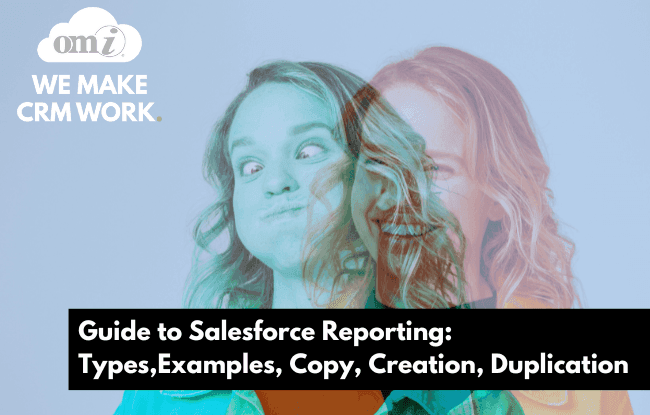
For many years now, Salesforce reporting has transformed raw numbers into actionable insights for millions of companies worldwide. However, far from every user of this Salesforce feature knows how to maximize its potential.
That’s why, in this article, we’ll leverage our team’s rich experience to guide you through all the ins and outs of Salesforce reporting, offering invaluable insights and practical tips every step of the way. From common best practices to getting a grasp of how to clone a report in Salesforce, we’ll help you set up a robust reporting framework.
Types of Salesforce Reports
There are four major types of Salesforce reports:
- Tabular Reports
- Summary Reports
- Matrix Reports
- Joined Reports
Tabular Reports
These reports are very similar to Excel spreadsheets and provide a simplistic yet powerful means of displaying raw data. They may be lacking in the complexity of calculations or groupings, but they are still very valuable for businesses aiming to extract precise information quickly.
For example, sales teams can utilize tabular reports to track individual sales performance over time or analyze product sales across different regions. Additionally, they serve as excellent tools for exporting data, enabling seamless integration with other analytical tools, or for sharing with other team members.
Summary Reports
With the introduction of grouping, a tabular report transforms into a summary report, which offers aggregated insights in segmented data sets. By grouping data based on specific criteria such as account name or opportunity stage, businesses can gain a comprehensive overview of their performance metrics.
This way, summary reports are instrumental in identifying trends and patterns within data. Marketing teams can use summary reports to analyze campaign performance by segmenting data based on demographics or lead sources, thus optimizing marketing strategies for better ROI.
Matrix Reports
Matrix reports provide a multidimensional view of data by allowing grouping along both rows and columns. This versatility enables businesses to uncover complex relationships and correlations within their data sets.
A matrix report can be used to analyze sales performance across different product categories and geographical regions simultaneously. By visualizing data in this way, businesses can identify cross-functional insights that may not be apparent in traditional reports.
Joined Reports
Unlike other report types, joined reports allow users to combine data from separate sources, enabling comparative analysis. This is particularly useful for businesses looking to gain insights from different aspects of their operations.
For instance, a joint report can compare sales performance with customer satisfaction scores, providing a holistic view of customer engagement.
Salesforce Reports Examples
In terms of functionality, you may find a different classification for Salesforce reports. There are countless report types you can create according to your specific needs; in this section, we’re exploring some of the most commonly used ones:
Sales Performance Report
The sales performance report serves as a vital tool for sales managers and executives to evaluate the effectiveness of their sales team’s efforts. It offers a comprehensive view of various KPIs that reflect the team’s performance and contributions to revenue generation.
- Revenue Insights: Rather than just looking at total revenue, the report helps segment revenue by different factors such as product lines, regions, or customer segments. This segmentation allows for deeper analysis and identification of areas with the highest revenue potential or where improvements are needed.
- Opportunity Analysis: The report examines the number of opportunities won versus lost and provides insights into the team’s conversion rates and the effectiveness of their sales strategies. Additionally, analyzing the sales pipeline can reveal patterns in deal progression, helping identify potential bottlenecks or areas for improvement in the sales process.
- Sales Rep Performance: You can analyze conversion rates, deal sizes, and sales activities, highlighting top performers as well as areas where additional coaching may be necessary. This performance analysis enables managers to better support their team members and drive overall sales success.
Lead Conversion Report
The lead conversion report helps understand the journey from lead acquisition to conversion into opportunities or customers. By tracking key metrics associated with lead generation a, it enables you to assess the effectiveness of your marketing and sales efforts.
- Lead Source Effectiveness: By analyzing conversion rates and deal values associated with each lead source, you can allocate resources more effectively and invest in channels that yield the highest ROI.
- Conversion Funnel Analysis: Mapping out the lead conversion funnel allows you to identify potential points of friction or drop-off in the conversion process. You can analyze metrics such as time to conversion and conversion rates at each stage of the funnel, and pinpoint areas for optimization.
- Lead Nurturing Strategies: Not all leads are ready to convert immediately – by tracking metrics related to lead engagement and interactions over time, you can refine their lead nurturing strategies.
Opportunity Pipeline Report
The opportunity pipeline report provides visibility into the health and trajectory of the sales pipeline, enabling you to forecast revenue and allocate your resources better.
- Pipeline Value Forecasting: Analyzing the total value of opportunities in the pipeline, along with the distribution of opportunities across different stages, enables you to forecast future revenue with greater accuracy.
- Deal Progression Analysis: You can examine the movement of opportunities through various stages of the pipeline and reveal insights into the sales process’s effectiveness. By identifying common patterns or bottlenecks in deal progression, you can accelerate deals through the pipeline and improve sales efficiency.
- Risk Identification and Mitigation: By looking at factors such as deal size, stage duration, and historical win rates, you can identify high-risk opportunities and develop proactive strategies to mitigate potential losses.
Case Resolution Time Report
The case resolution time report provides visibility into the efficiency and effectiveness of customer support operations, helping you deliver exceptional customer experiences.
- First Response Time Optimization: By tracking metrics such as first response time, you can identify opportunities to streamline support workflows, prioritize high-priority cases, and ensure prompt resolution of customer issues.
- Root Cause Analysis: Whether it’s a lack of resources, inadequate training, or systemic issues with product or service offerings, you can identify the root causes of prolonged resolution times. In the long run, it will enable you to implement targeted solutions and improve support efficiency.
How to Create Reports in Salesforce
In this section, we offer you a detailed step-by-step guide on how to create new reports:
Access the Reports Tab
Go to your horizontal navigation bar and look for the “Reports” object.
In case you can’t find “Reports” in the bar, browse through the objects that are in the “More” tab.
Click “New Report”.
Select Report Type
You will see an extended list of available reports ranging from various types of Deals and Cases to Account and Opportunities, etc. Note that you may also use the search bar to simplify your navigation.
Choose the preferred report type, then click “Continue”.
Add Filters and Criteria
To begin selecting the scope of the Salesforce report using the standard Salesforce report filter logic, click the “Filters” panel.
Then, for example, if you’re looking for a report exclusively on the open deals, you’ll need to click into the “Status” filter and choose what statuses you need to display (open deals, won, lost, or all of the above).
Click “Apply”.
Customize Report Columns
You can also customize the outline of your report by adding/removing groups of data as well as columns; swapping rows and columns, adding charts, toggling on/off row counts, detail rows, total, stacked summaries, etc.
For instance, the “Outline” pane will help you customize columns with an easy-to-use drag-and-drop feature.
Save and Run Reports
To finish working with your report and save it, click “Save & Run”.
Input the “Save Report” information by filling out the “Report Name“, “Report Unique Name“, and “Report Description“ fields.
Choose a folder where you will store your report. If you want the report to be only visible to you, choose “Private Reports Folder“; otherwise, choose “Public Reports Folder“.
Click “Save”.
Duplicating Reports in Salesforce
Duplicating reports is a powerful feature that is particularly useful when you instantly create variations of a report for different purposes or audiences.
Understanding Duplicate Reports
A Salesforce duplicate report refers to creating copies of existing reports with the same or similar configurations. This functionality allows users to replicate reports quickly without having to recreate them from scratch. Duplicate reports retain the original report’s structure, filters, and formatting, making them ideal for creating variations or iterations of the same report for different purposes.
Step-by-Step Guide to Duplicating Reports
How to duplicate a report in Salesforce? The process is rather straightforward:
- Navigate to the Report Builder: Access the Salesforce report builder by clicking on the “Reports” tab and selecting the report you wish to duplicate.
- Open the Report: Open the report you want to duplicate by clicking on its name.
- Click on “Clone” or “Save As”: Look for the option to clone or save the report as a new report. This option is typically located near the top of the report builder interface.
- Enter New Report Name: Provide a unique name for the duplicated report to distinguish it from the original. Optionally, add a description to provide context for the report’s purpose or usage.
- Adjust Report Filters (Optional): Depending on your requirements, you may need to modify report filters, parameters, or other settings to customize the duplicated report according to your needs.
- Save the Duplicated Report: Once you’ve made any necessary adjustments, click “Save” to create the duplicated report.
Benefits of Duplicating Reports
Some of the main benefits of using duplicating reports are as follows:
- Time Savings: Duplicating reports eliminates the need to recreate them from scratch, saving time and effort for users who need similar or slightly modified versions of existing reports.
- Consistency: Duplicated reports maintain the same structure, formatting, and data as the original report, ensuring consistency across different iterations or variations of the report.
- Flexibility: Users can experiment with different filters, parameters, or data visualizations in duplicated reports without affecting the original report, providing greater flexibility and agility in report creation and analysis.
- Collaboration: Duplicated reports can be shared with team members or stakeholders, facilitating collaboration and decision-making based on consistent and reliable data insights.
- Customization: Developing on the previous benefit, duplicating reports allows users to create tailored versions of reports for specific audiences or purposes, ensuring that everyone receives insights relevant to them specifically.
Best Practices for Salesforce Reporting
The four recommendations our team will provide are centered around good organizational structure, proper naming, consistent updates, and a collaborative approach to reporting.
Organize Reports into Folders
Create folders based on logical criteria such as department, region, or business unit. This ensures that reports are grouped logically and are easily accessible to users who need them.
Utilize subfolders to further categorize reports within larger folders. For example, within a “Sales” folder, you may have subfolders for different sales territories or product lines.
Set appropriate access permissions for folders to control who can view, edit, or run reports within each folder – this enhances data security and confidentiality.
Name Conventions for Reports
Use descriptive titles that accurately reflect the content and purpose of the report. Avoid generic or ambiguous names that may lead to confusion.
Include the date or timeframe covered by the report in the title, especially for reports with dynamic data or periodic updates. This helps users quickly identify the relevance of the report.
Consider using prefixes or tags to categorize reports by type, department, or function. For example, use prefixes like “Sales – ” or “Marketing – ” to indicate the report’s focus area.
Maintain consistency in naming conventions across reports to ensure ease of navigation – establish guidelines or templates for naming reports and encourage users to adhere to them.
Regularly Review and Refresh Reports
Schedule automated data refreshes for reports that rely on live data sources or data feeds – this will ensure that data is refreshed at regular intervals to reflect the latest information.
Periodically review the data sources and connections used in reports to ensure they are still accurate and relevant. Update data sources as needed to reflect changes in systems or data sources.
Verify the accuracy and consistency of data presented in reports by cross-referencing with source systems or conducting data audits. Address any discrepancies or anomalies promptly to maintain data integrity.
Share Reports with Teams
Identify key team members who require access to specific reports based on their roles, responsibilities, and objectives. Set appropriate sharing permissions for reports to control who can view, edit, or run them. Consider using role-based sharing rules or sharing groups to streamline access management.
Establish regular schedules for distributing reports to stakeholders, either manually or through automated scheduling features. Include context or explanations alongside shared reports to help stakeholders understand the insights presented and their implications for business operations or strategy.
Conclusion
In essence, Salesforce reporting isn’t just about numbers on a screen; you need to be able to skillfully exploit all its useful features to get the most out of it. You can do so by incorporating report types into your workflows, from the straightforward tabular reports to the insightful matrix and joined reports, each offering a unique insight into organizational performance.
Moreover, you should use such features as a Salesforce duplicate report to navigate your collaborative reporting more efficiently. With the right approach to report organizational structure, report naming, and report updates, your business will surely take a step closer to lasting success.